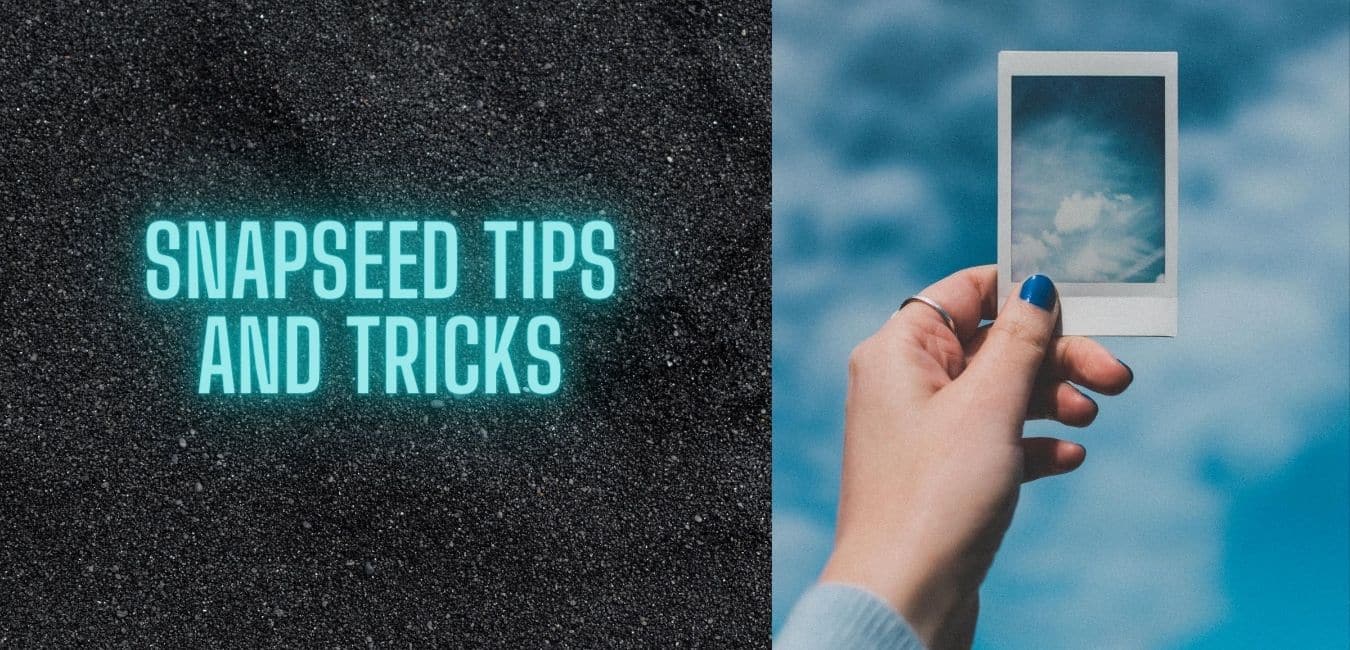No other application is as good as Snapseed if you are searching for the best photo editing applications for smartphones. You can also install Snapseed for pc.
What makes Snapseed different for other photo editing applications is that it’s easy to use interface, hundreds of editing features, advanced effects & filters.
You can make your photo social media ready in just a few clicks, what you have to do is open your photo, play with some editing tools, use filters, apply effects & you’re done.
Another good thing about Snapseed is that it is free to use, there is no need to pay a single cent to use any of its features. Here in this article, we are going to share 5 best Snapseed tips and tricks you should know.
Best Snapseed Tips and Tricks for 2020
1. Master the Basics
Snapseed features tons of photo editing tools, but if you don’t know about the basics, then you can’t use it effectively. In my opinion, you should learn & practice on adjustment settings such as brightness, saturation, shadows, contrast, highlights, and more.
You can edit all those parameters with a simple slider.
2. Use Selective Tool to Edit a Part of the Photo
When you are friendly with the basics of Snapseed, you can move further towards the advanced editing with the help of a few selective tools.
You can easily adjust the brightness of the image, adjust the saturation so that your image will stand out. Snapseed features a very easy to use interface, you can do all things with just a slider.
3. Use Healing to Remove an Object
By using the Healing tool, you can remove any unwanted objects in the image. What you have to do is to go to the Tools >> Healing.
Pick the Healing tool, select the unwanted object with your finger & click on apply. After a few seconds, the selected object will be removed from the image.
4. Use Filters
By using built-in filters, you can efficiently perform a quick retouching. You can use filters like Pop, Morning, Pop, Faded Glow, Smooth. Snapseed comes with hundreds of filters.
5. Enhance Background Blur
Background of the image matters most, the blurry background looks fantastic. You can enhance the background blur in the image by using the Lens Blur tool.
The Lens Blur in Snapseed allows you to shift the focal point of the blur, you will get a fantastic result if you do it carefully.
After completing the editing, save the image in high quality & you’re done.
Also check Best Drawing apps
Final Words
For professional editing on a smartphone, Snapseed is one of the best applications. We hope this article on “5 best Snapseed tips and tricks you should know” helps you. If the article is helpful for you in any manner, then do share it on social media.